NOTE: Genshin Impact 1.2 update! If you cant find the zip file search in the Genshin Impact install folder for “GenshinImpact_1.2.0” unzip this file and then restart the launcher.
Our Discord server is live, come and chat with our community by following this link. Alternatively our server can be found listed at discord.st!
If you, like many, have caught wind of the incredibly slick New Open World Anime RPG. You’ve downloaded the generous file sized game and gone to finalise the download – Only to be met with unfortunate Genshin Impact verifying issues.
(If you don’t already own the game, the download can be found here – https://genshin.mihoyo.com)
We’ve got your back, as someone who has shared the same pain, Someone who has gone through the motions of seeking the internet out for help – Only to be met with, ‘Reinstall…’.
Luckily, we have slaved away for a solution, and we have your back! And we have discovered that the problem is actually with the Launcher and not your internet, or the game itself! Like some sites have led you to believe! Here is how to fix the problem in 8 easy steps!
**Please note! – The Coop only unlocks for players at Adventure Rank 16, This can take a matter of days to reach. Follow our guide to ensure you reach it in no time at all! (opens in new tab)
Contents
Genshin Impact Failed To Verify File Integrity Fix –
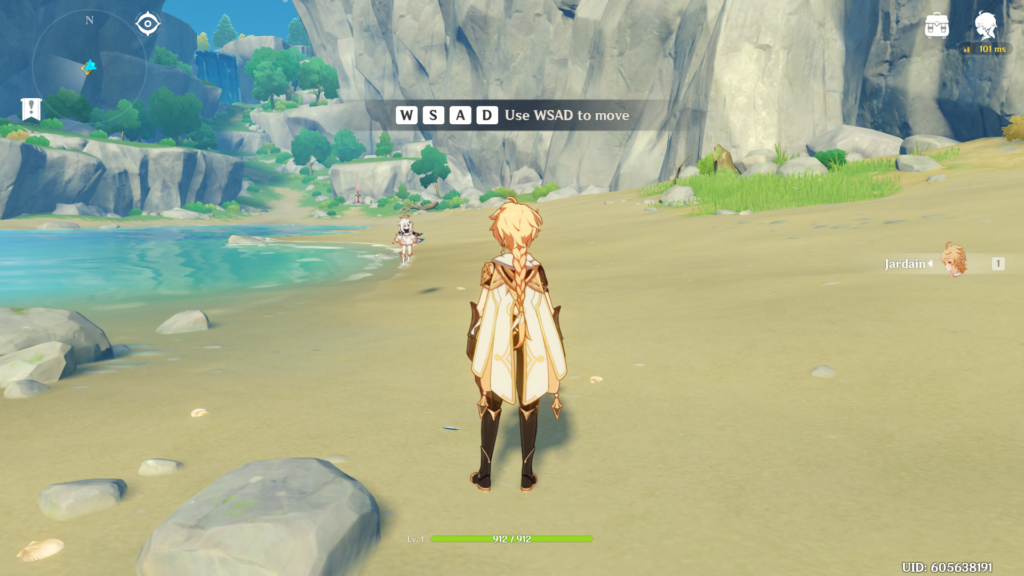
Step 1 – Rage that the install didn’t work first time.
Pretty self explanatory.
Step 2 – Go to the games file directory
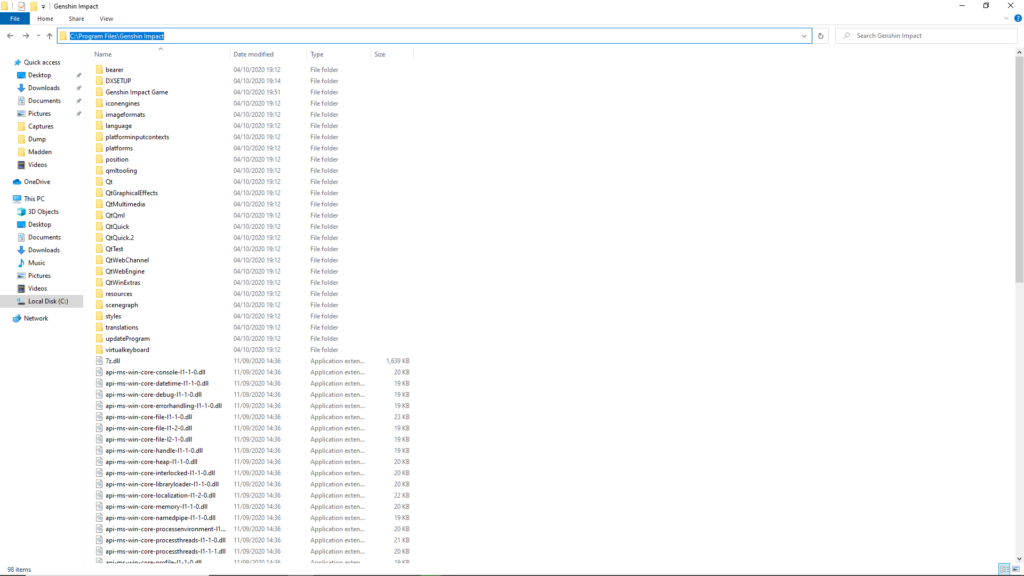
This varies from computer to computer, but you can generally find it by right clicking on the launcher and then pressing ‘open file location’.
Step 3 – Go into the folder titled ‘Genshin Impact Game’
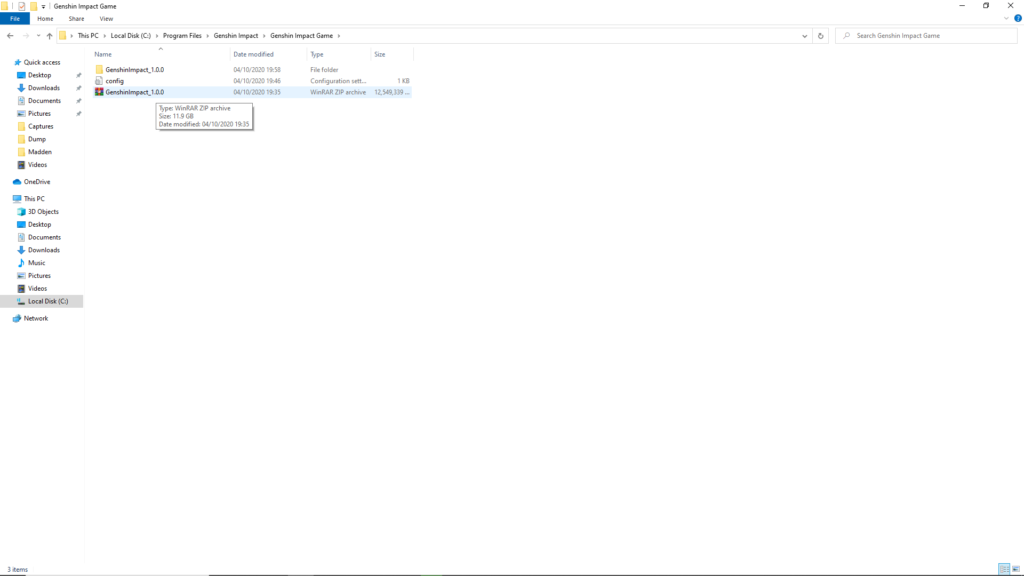
At times this is a standalone .exe within the folder, but most of the time the ‘Genshin Impact Game’ is it’s own folder.
Step 4 – There is a ZIP file in there, open the ZIP file with WinRar or a similar program.
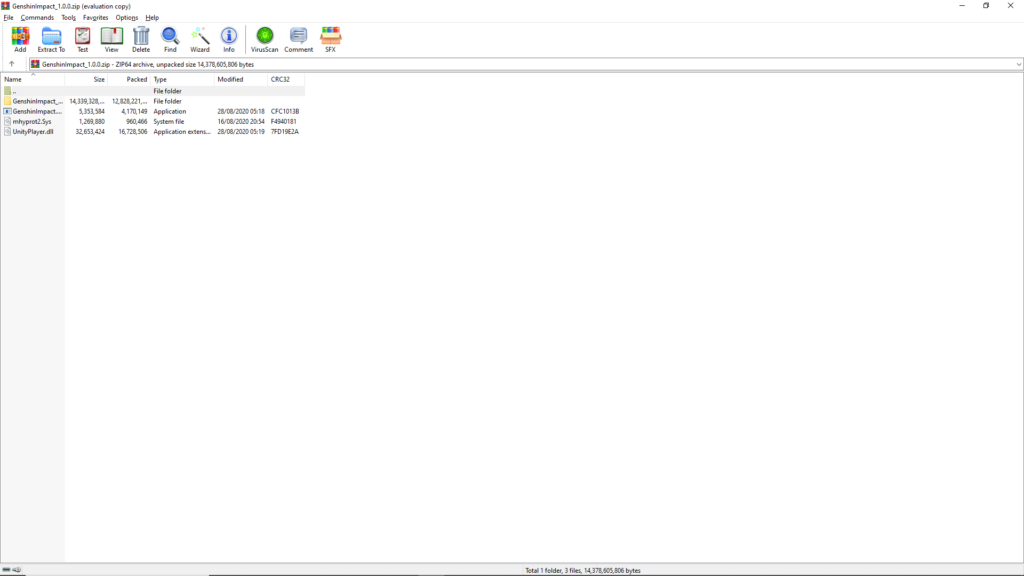
extract all of the files simultaniusly by pressing the ‘Extract to’ button, having not selected any of the individual files.
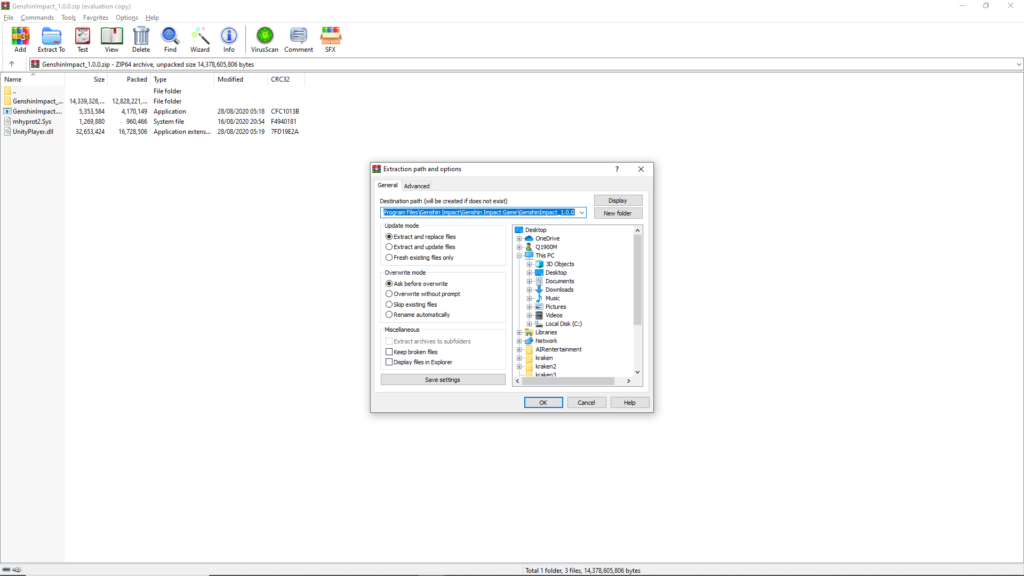
The default location should be the folder in which the file was originally, if it isn’t – Then change it to this one.
Step 6 – Return to the ‘Genshin Impact Game Folder’ and load up the new folder That was created
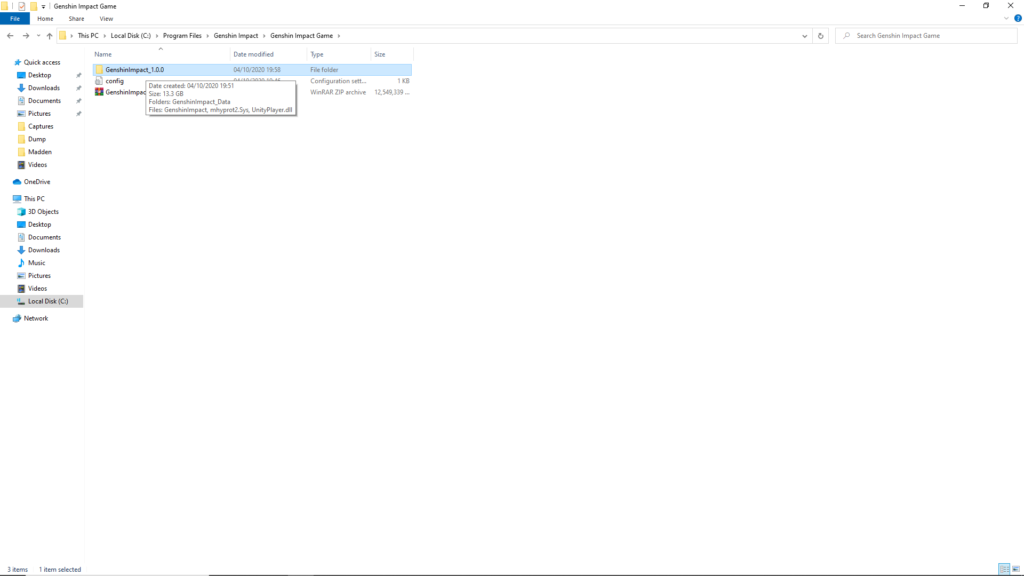
Step 7- Create a shortcut of the new .exe file to desktop, and boot up Genshin Impact with this application
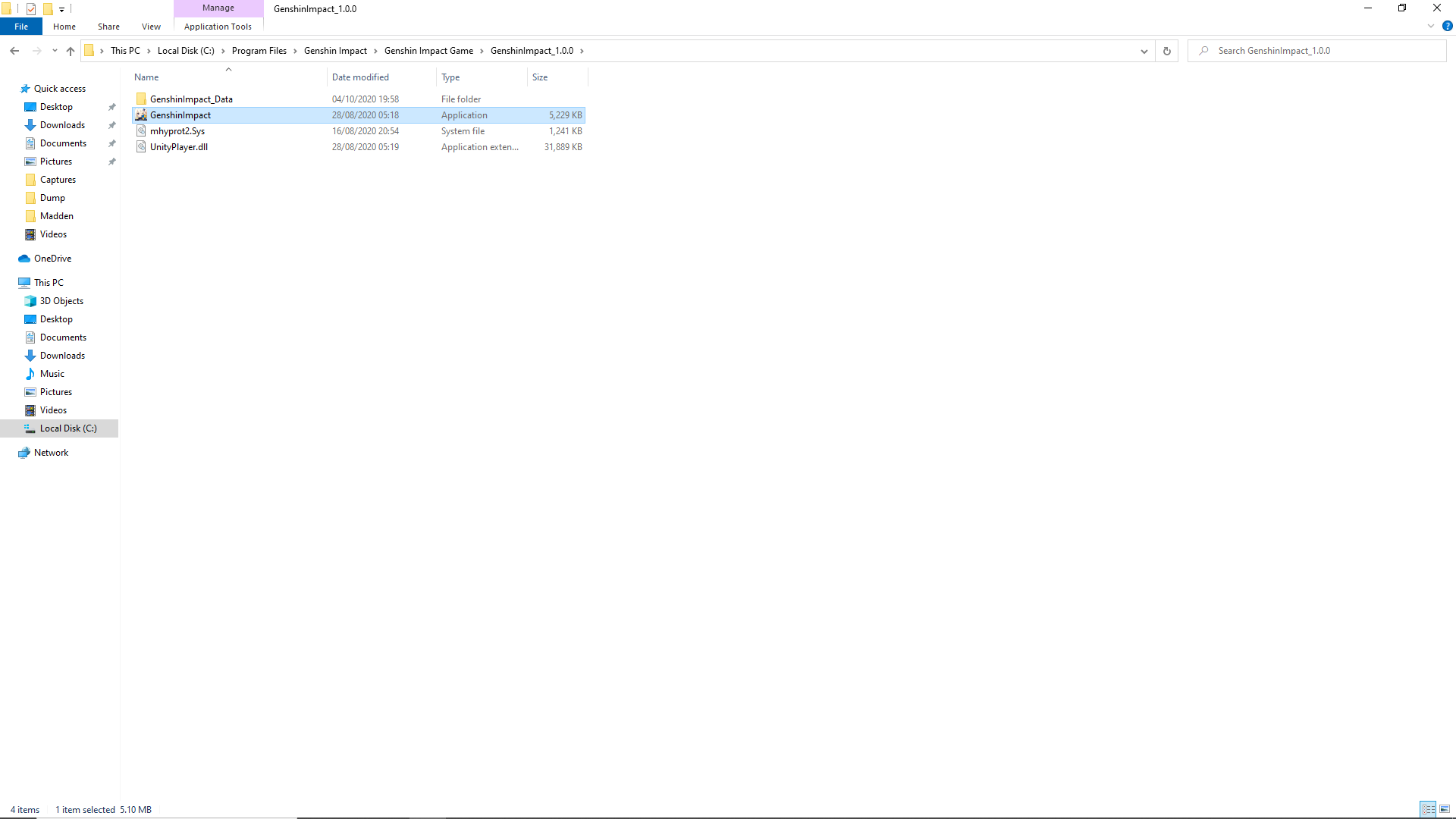






Pingback: Genshin Impact How to Level to Adventure Rank 16 FAST!
Miguel Ong
Uhm when i open it its just white screen
Japes
When you open the launcher or when the games .exe tries to load?
Ingo
Why is the Zip file labeled zip_tmp?
Luke Pillar
How big is your Genshin Impact folder contents size? The verifying issue is usually caused after the installation of the game. Is there a possibility that your launcher hadn’t actually installed the files properly?
aan
do i have to delete the default launcher?
Luke Pillar
Nope, just make sure you run the game off of the .exe file that you have just extracted!
Julio Satria
so uhm idk why but i dont see the “genshin impact game” folder in the folder that i move for that said game
Luke Pillar
C:\ProgramFiles\GenshinImpact\GenshinImpactGame
Have you used the installer to install the game, and got up to it being stuck on the ‘verifying files’ issue?
Julio Satria
im stuck at like the intro screen its like saying “welcome to teyvat”
Destroydisc3
for me when I try to fix it (I am using a external drive if that is a problem) when I go into the folder (I have winrar installed) the file is a notepad and it wont let me extract it so I can’t use this method is their anyway to fix this?
Julio Satria
step into a magical world of adventure
Julio Satria
nvm it finally worked i used troubleshoot scanner and it fixed the problem and said it was incompattible for the current setting and when it changed i can finally download the 11GB file for genshin.
well thats all i guess it worked thanks for the info and help
Luke Pillar
Woohoo! I’m glad you’re in. Enjoy your adventures!
Pingback: Genshin impact failed to unzip game files – The Millennial Mirror
Pingback: How do I verify the Genshin impact? - Genshin Tool